There’s a lot of good reasons for wanting to share feeds in your team, for example:
- To make sure everyone is on the same page knowledge-wise.
- If a member in a Team of researchers covering different topics goes on leave, they can share their feeds with a co-worker for the time being.
- If a group wants to collaborate on a project.
How to share an existing folder
Simply right-click on the folder you wish to share and choose “Share folder”.
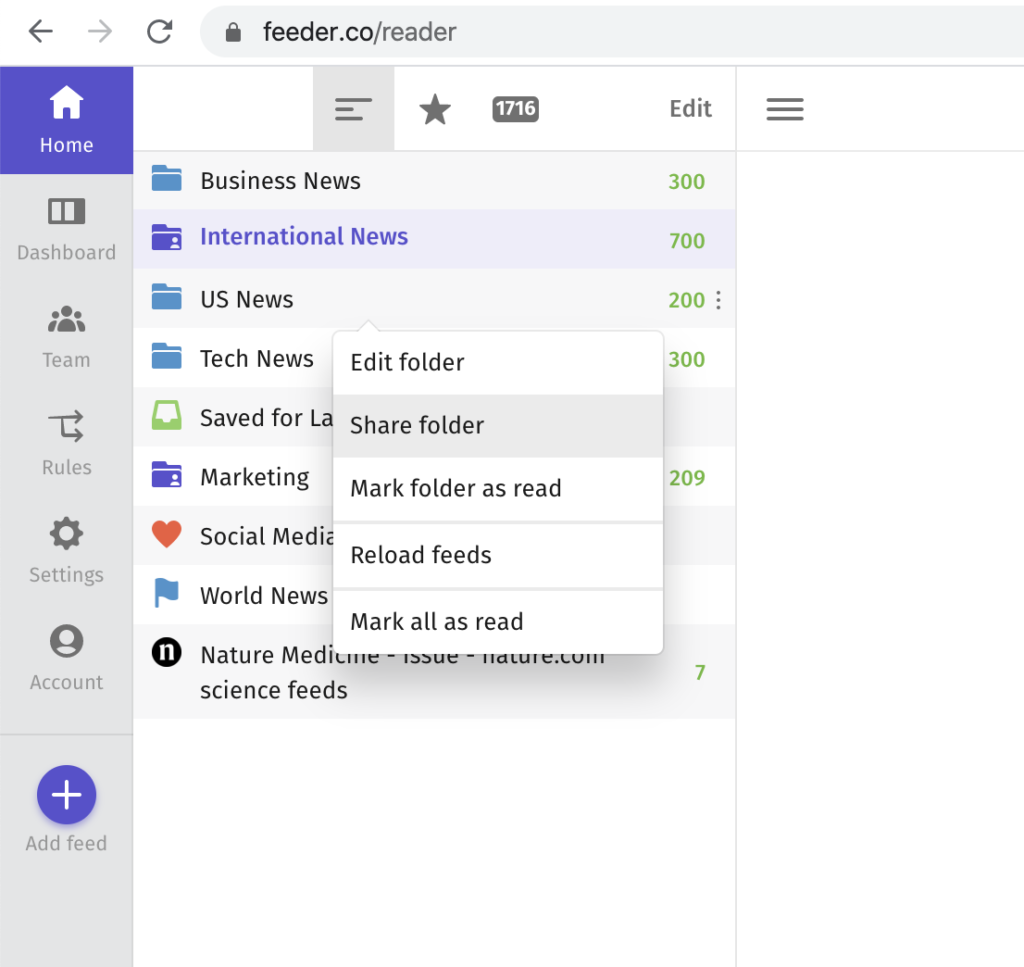
Note! Make sure you are one of the users subscribed or the folder will disappear from your feed list.
User Administration Tool
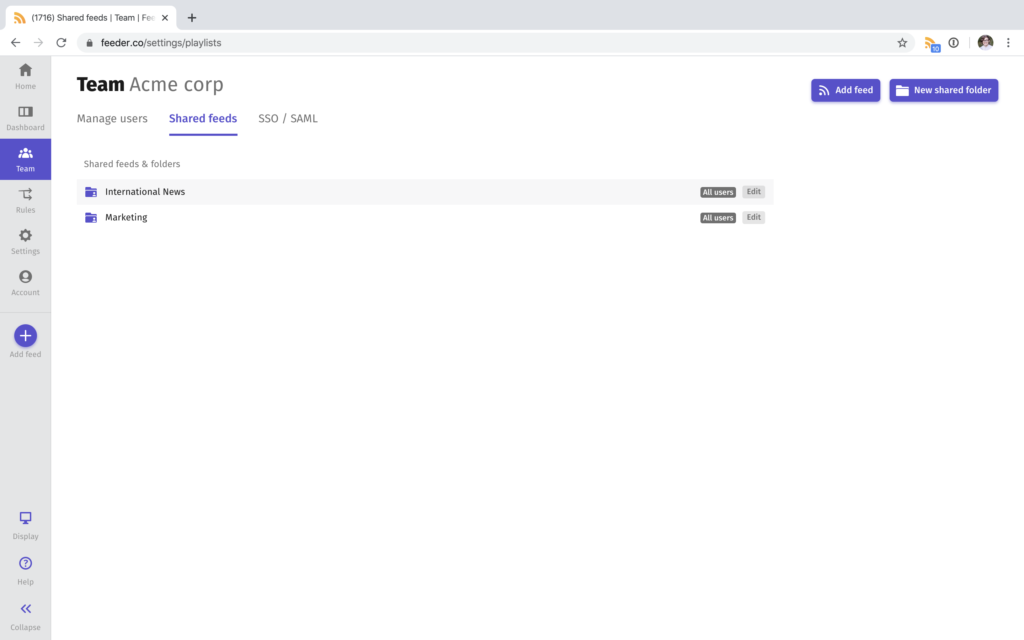
Under the Team tab, Shared feeds sub-tab, you can setup all the shared feeds & folders within your entire team.
The folder editor works the same as the tool you use to manage your own feeds under Settings.
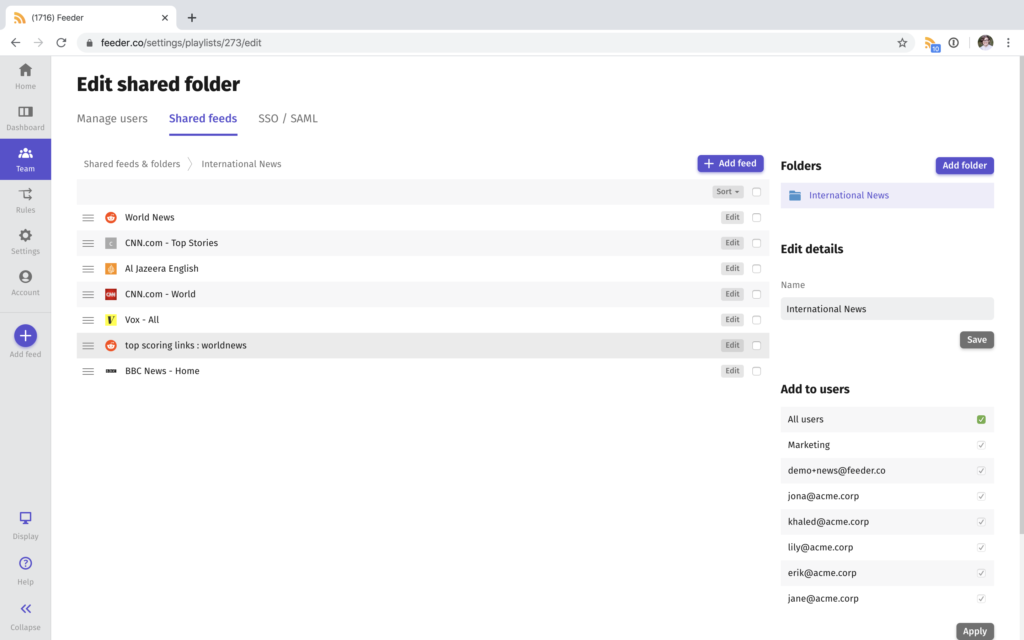
Here you can create sub-folders, add feeds, change their order and more.
Note: Currently it’s only possible to change the name of a shared feed. Settings like update interval, rules and filters need to be setup individually.
Level up with Groups
A group is a collection of users in your team. Once created, they can be used for various things in Feeder
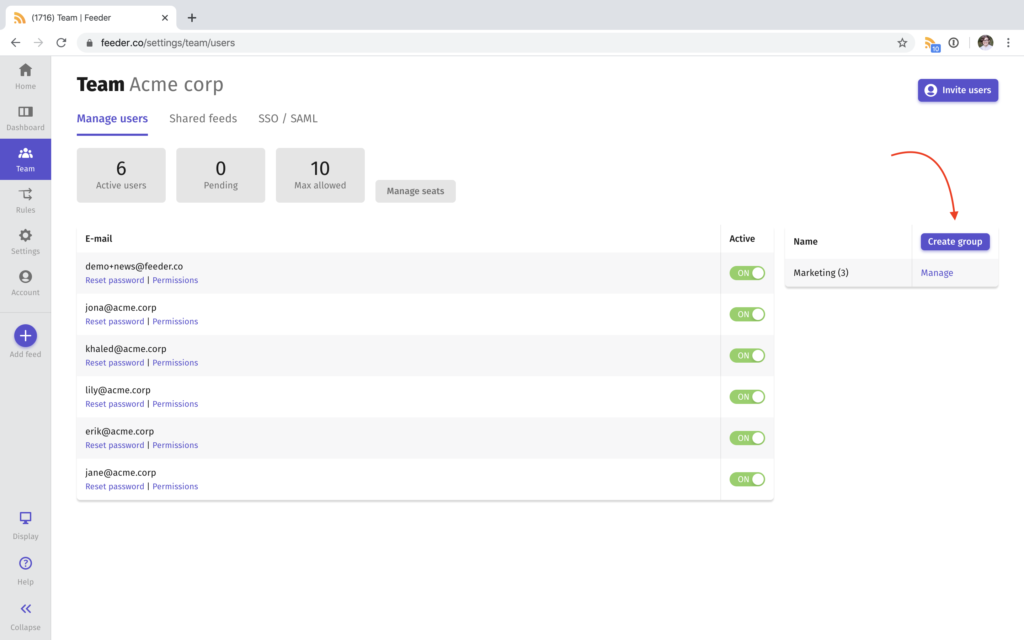
Create as many as you want. You can never be too organised.
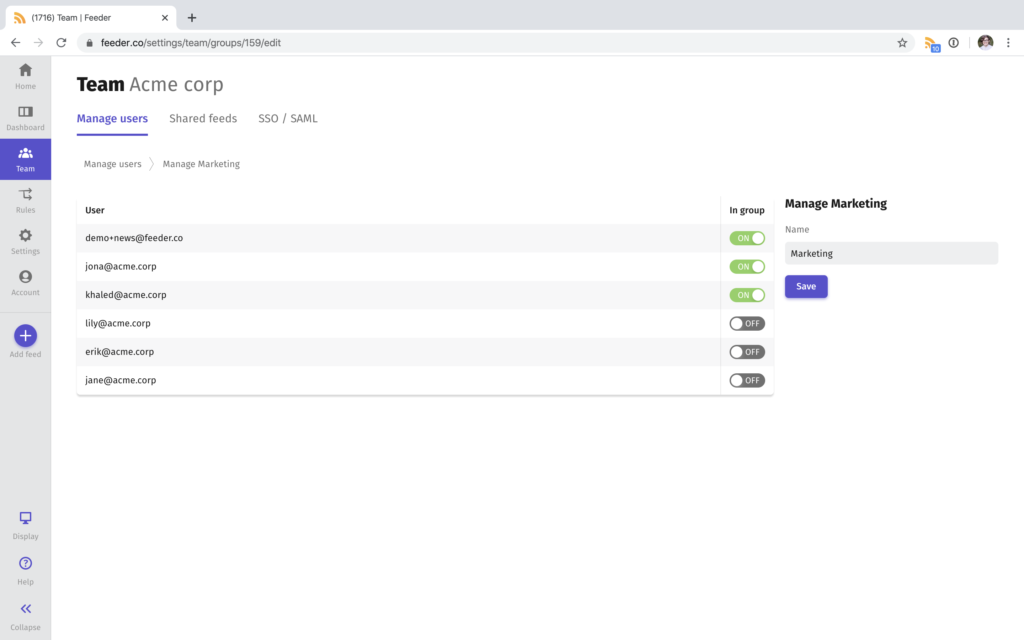
Folders and feeds can be shared with all users, a set of users, or groups.
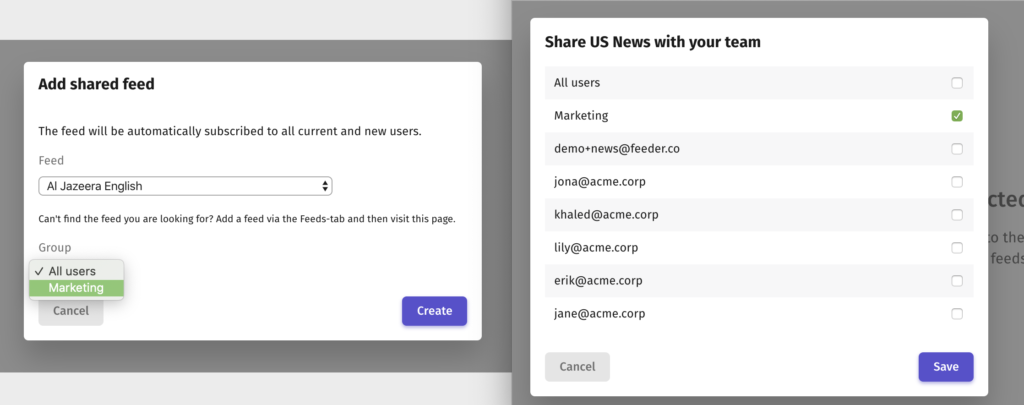
Any questions? We’re always there to help you at support@feeder.co.