Gengo has released an e-mail feature that sends out e-mails for new jobs. This is a great way to augment the RSS feed that you can also add to your Feeder account.
To set it up, you must enable forwarding of e-mails to your Feeder account. This is done by adding a forwarding rule to your e-mail account. The following steps are for Gmail, but the process should be similar for other e-mail providers.
The first step is to get your unique Feeder job e-mail address. To get it, visit Add feed, scroll down to Gengo and choose that. On that page press “Create forwarding address” and within seconds an e-mail will appear. feeder.co/library/feeds/new/gengo
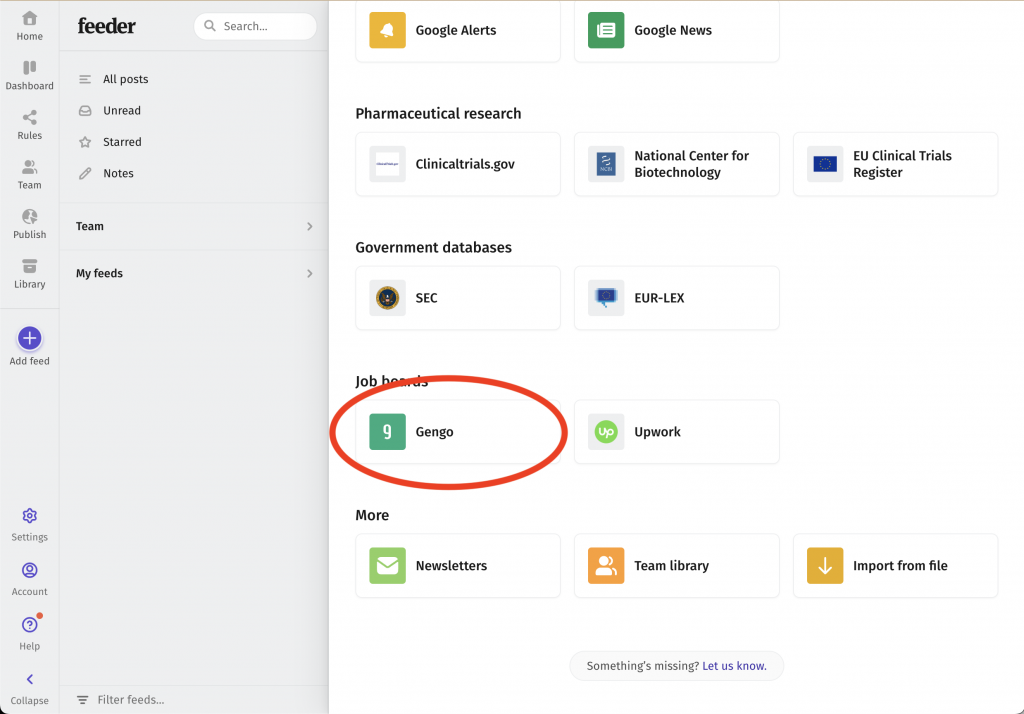
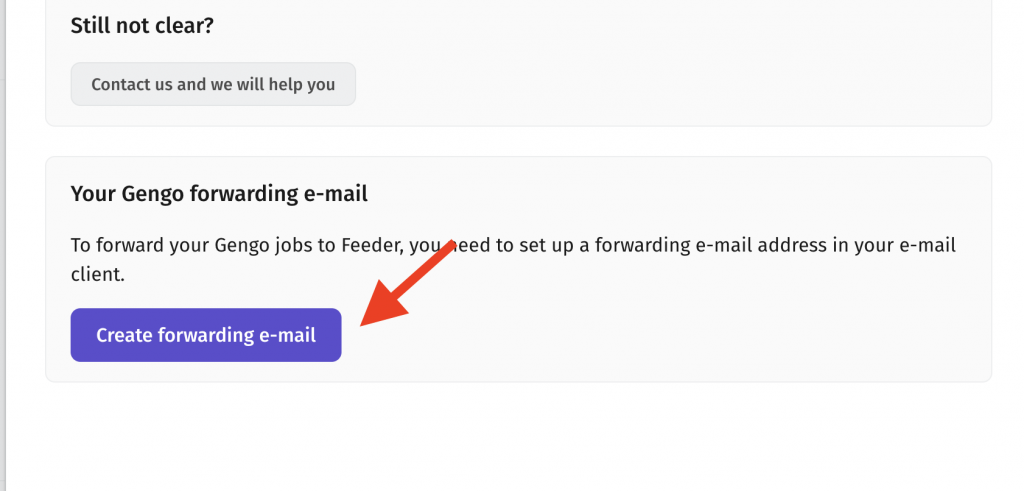
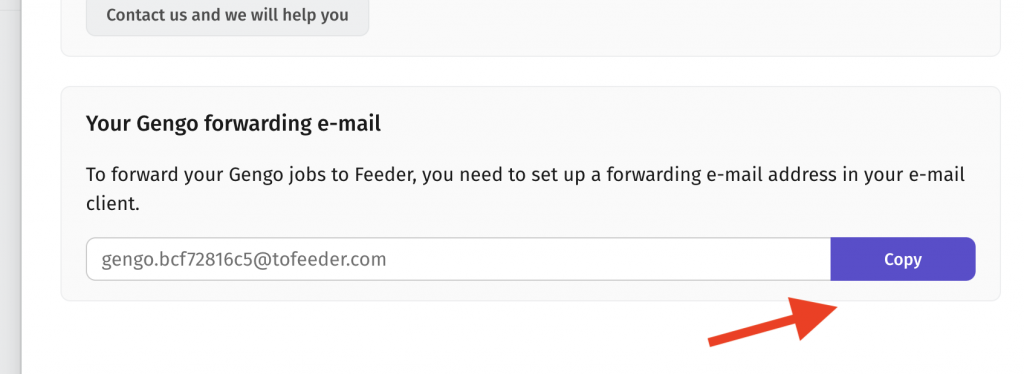
Copy this e-mail address and follow the steps below:
Go to your Gmail, then press Settings, then press “See all settings” and click on the “Forwarding and POP/IMAP” tab.
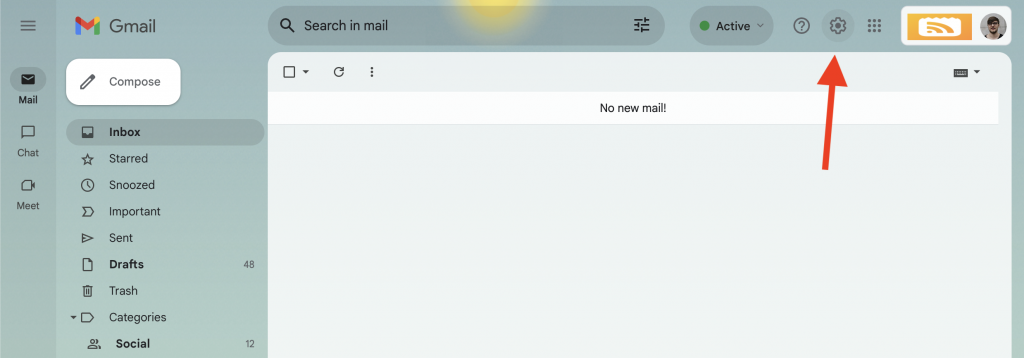
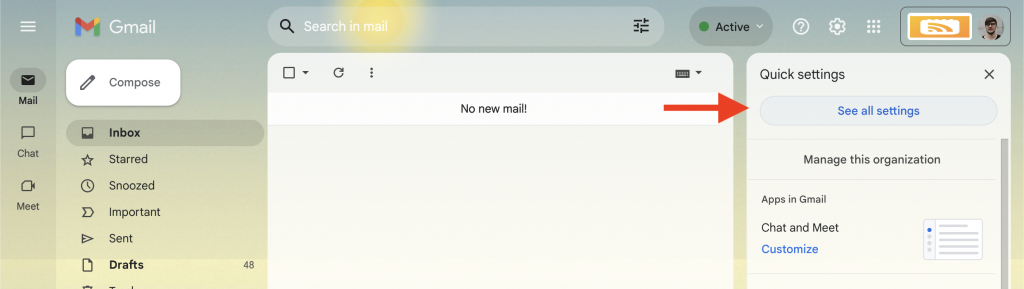
Click on “Add a forwarding address” and enter your Feeder e-mail address (gengo.xyz@tofeeder.com).
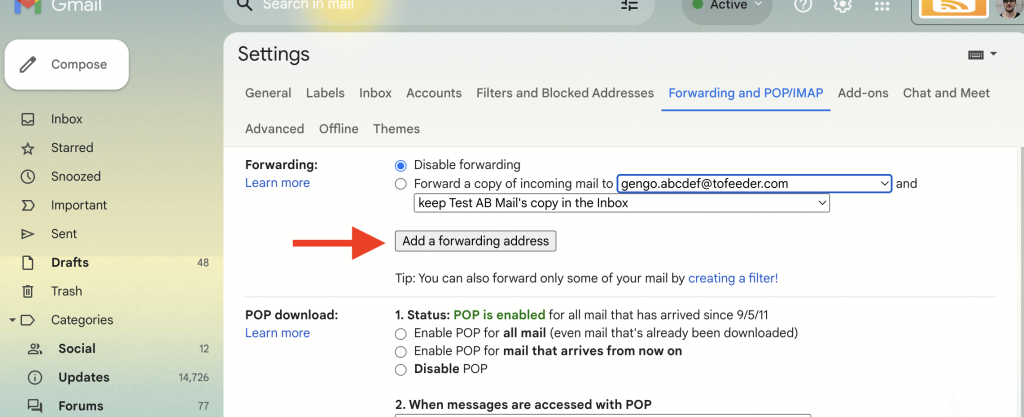
A confirmation e-mail will be sent to your Feeder account. To find it: Open feeder.co and make sure to reload the page. In the “Gengo” feed in your feed list, you should see an e-mail from Gmail. Copy and paste the URL into the browser and press “Confirm”.
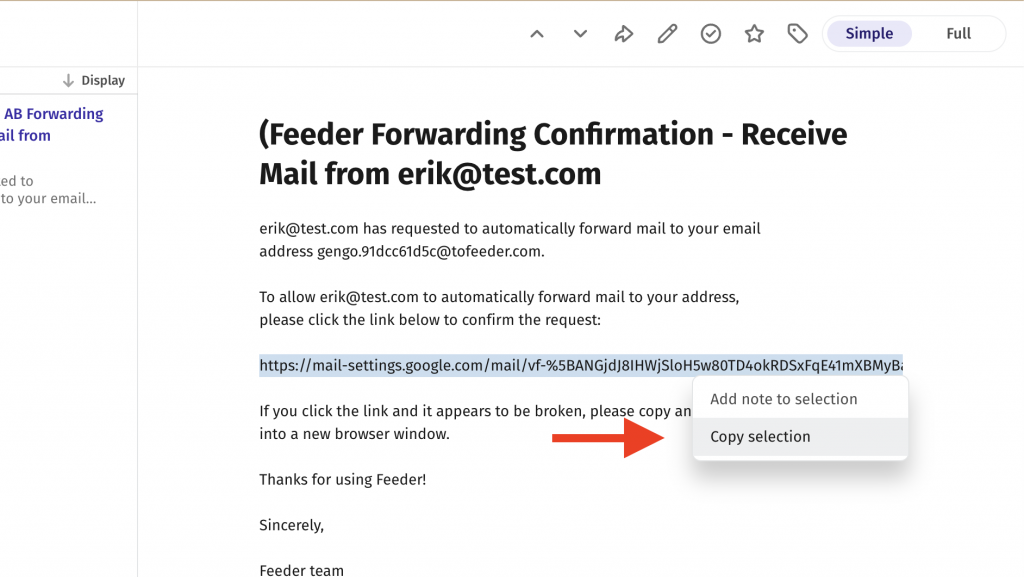
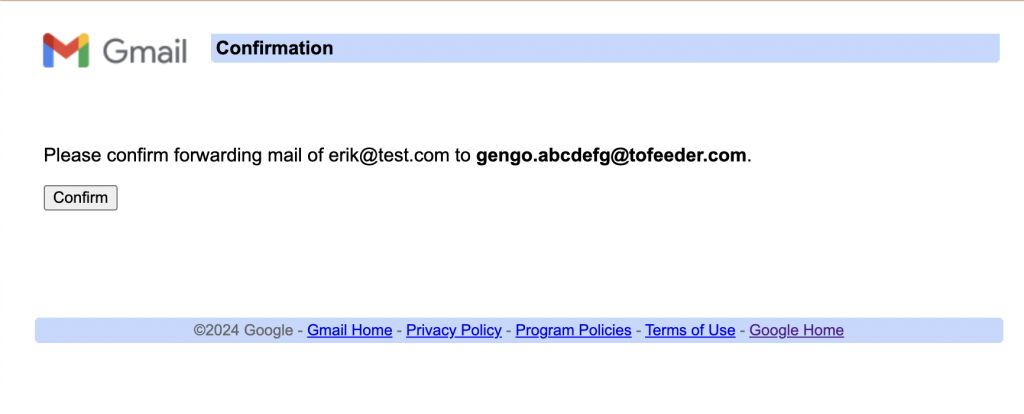
Once the e-mail is confirmed, you should create a Gmail filter to forward all e-mails from Gengo to your Feeder e-mail address.
To do this, click on the “Filters and Blocked Addresses” tab in your Gmail settings and click on “Create a new filter”.
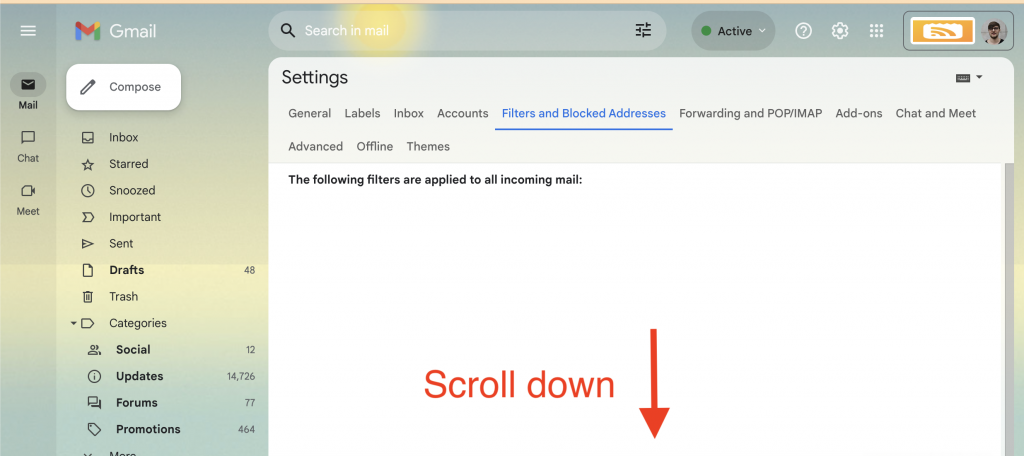
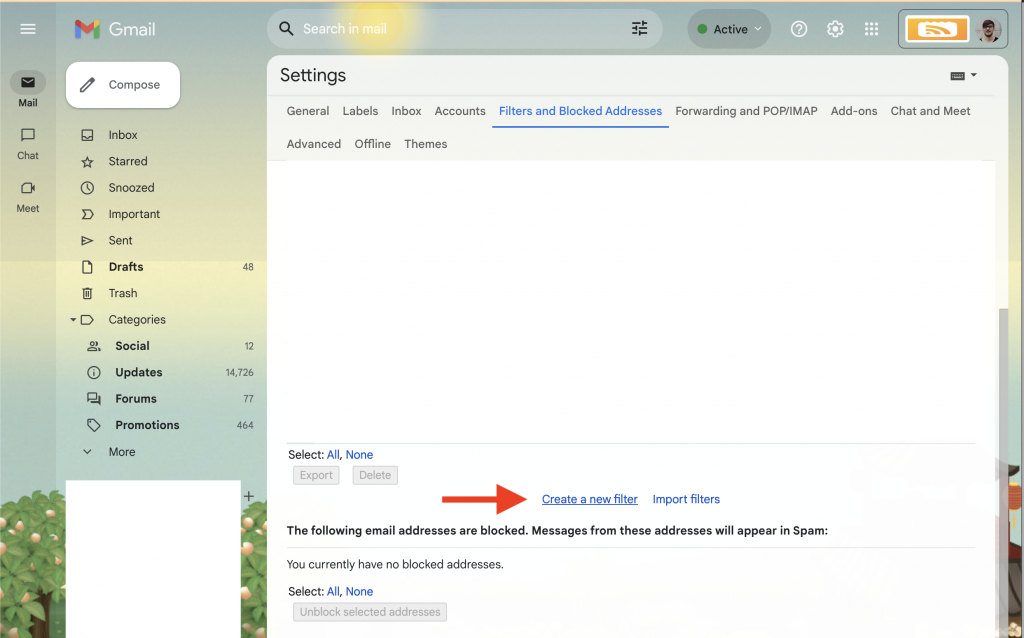
In the “From” field, enter “no-reply@gengo.com” and click “Create filter”.
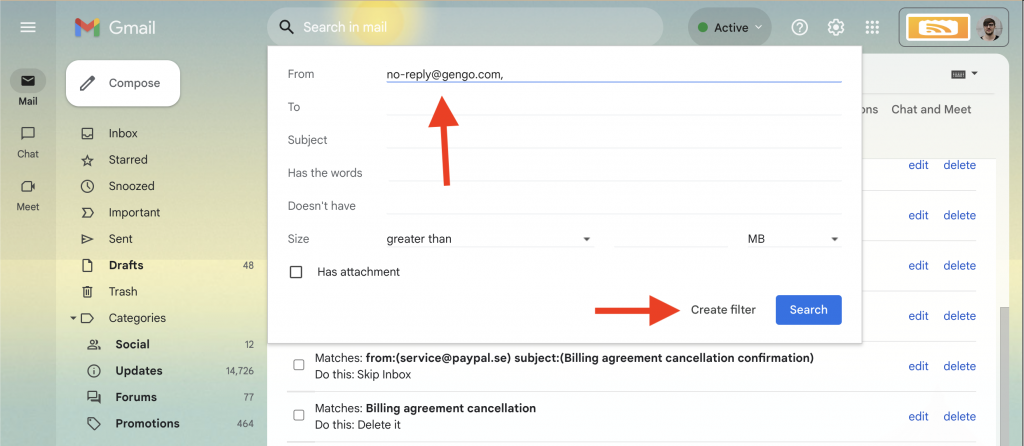
Check the “Forward it to” box and select your Feeder e-mail address from the drop-down menu.
Click “Create filter” to save the filter.
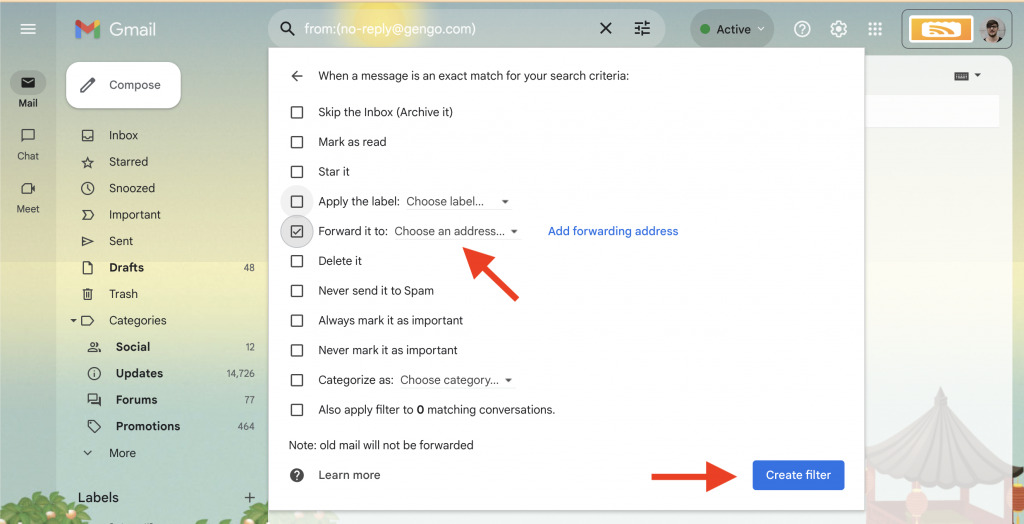
Now you can enable desktop, mobile notifications or sound notifications to get instantly notified when there are new jobs.