With Feeder you can setup automation rules to only get notified about news relevant to you and your team. There are also many ways you can actually be notified. A recent addition to our “targets” for rules is Microsoft Teams.
With our Post to Microsoft Teams feature you can now forward news updates directly into a Microsoft Teams channel.
Getting started
1. Open the Rules tab from the sidebar menu and press “New rule”.
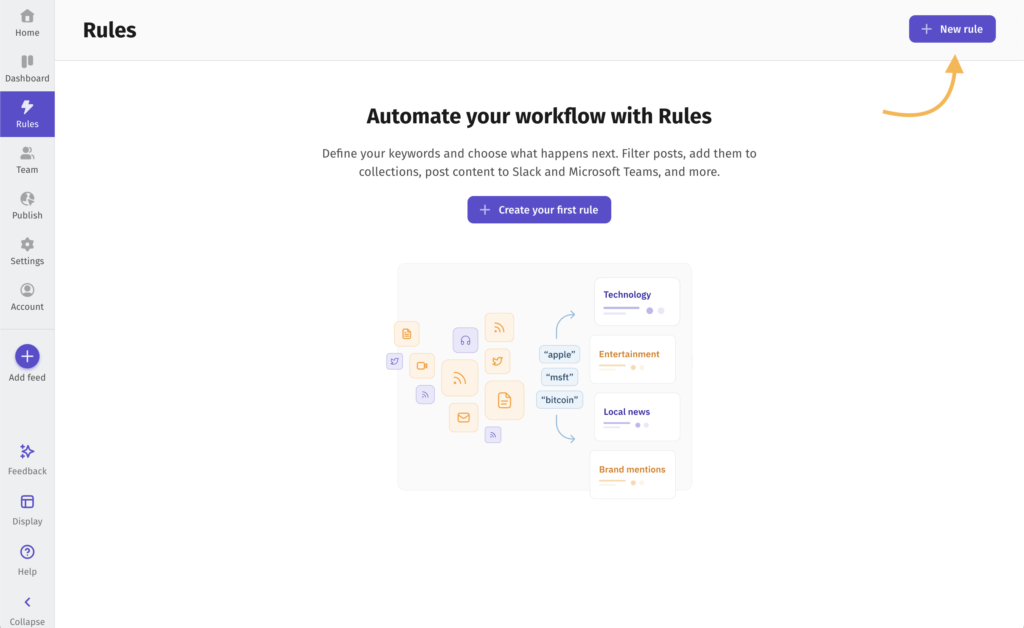
2. On the “New rule” page, choose what feeds you wish to get notified about and optionally add a keyword filter if you want to filter out content to reduce noise. Then proceed to select “Post to Microsoft Teams” under “What should happen?”.
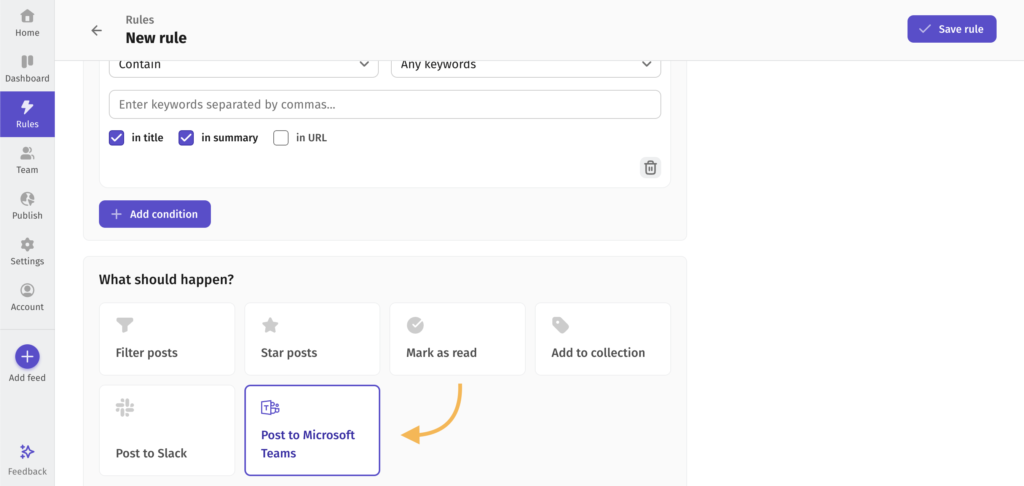
2.1. If it’s your first time using the integration – you’ll have to connect it to your Microsoft account to allow Feeder to post in your channels.
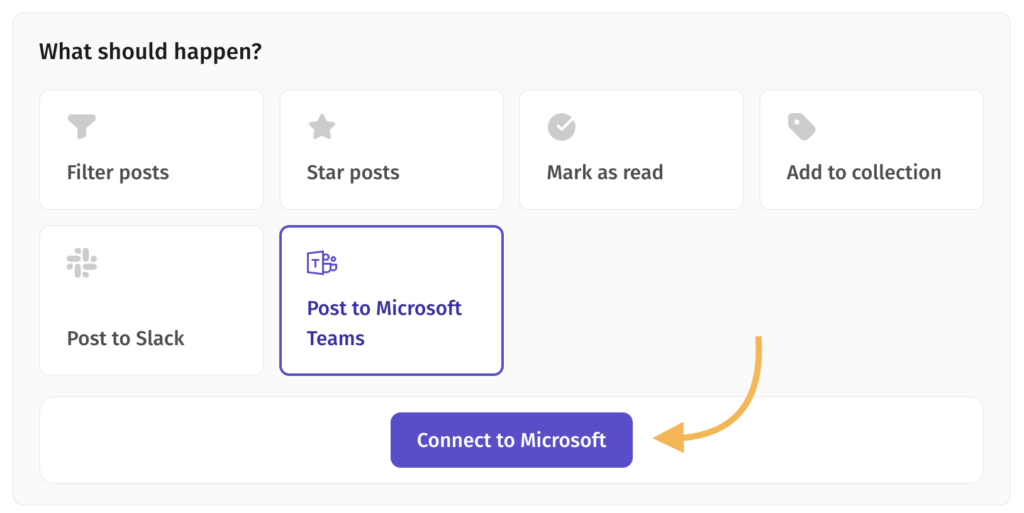
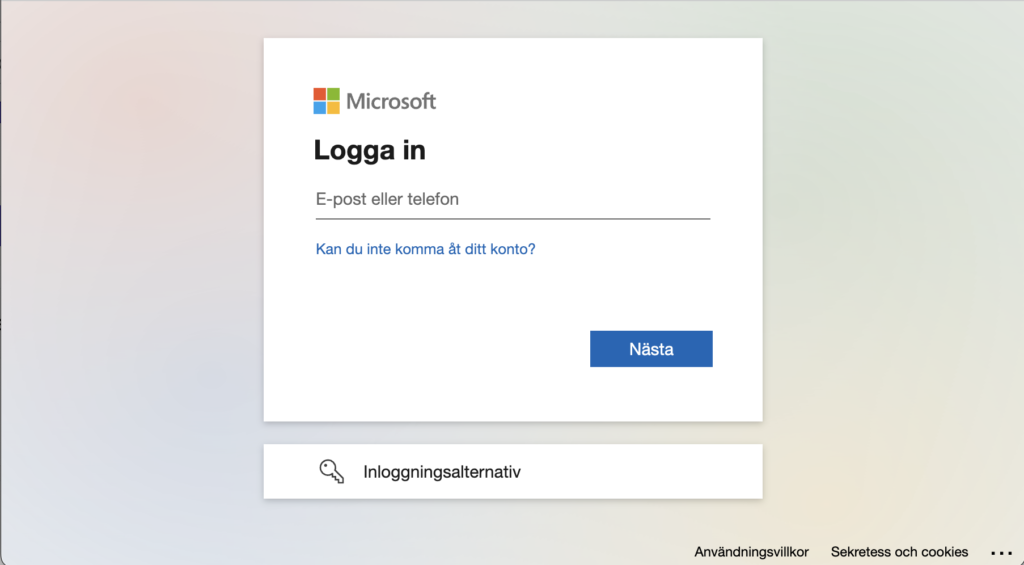
3. Install the Feeder app for Microsoft teams from Microsoft AppSource. (note, you do not need to log in inside the Teams app for the next steps to work)
4. Once you’ve installed the app for Microsoft Teams, you’ll need to invite the Feeder bot to the team you wish to get notified in. You do this by going to the team, starting a new message and typing “@”. A box will appear where you press the button “Get bots”. In the window that appears, search for “Feeder” and click on the Feeder bot. Once invited, the Feeder bot will say hello.
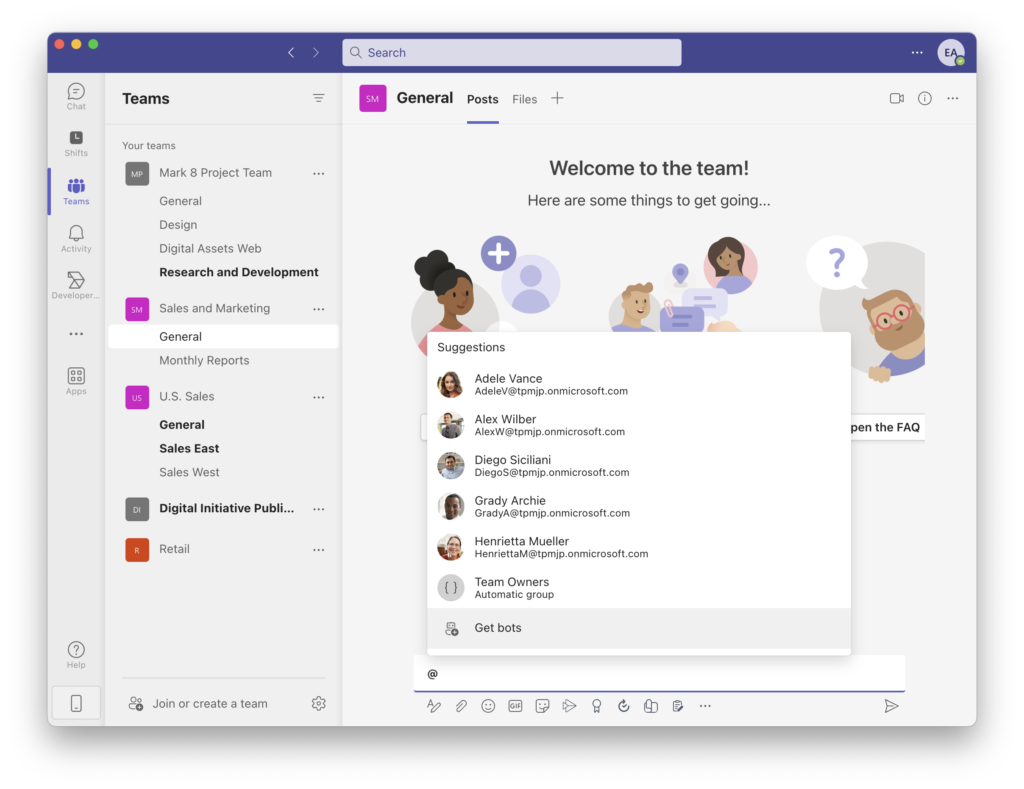
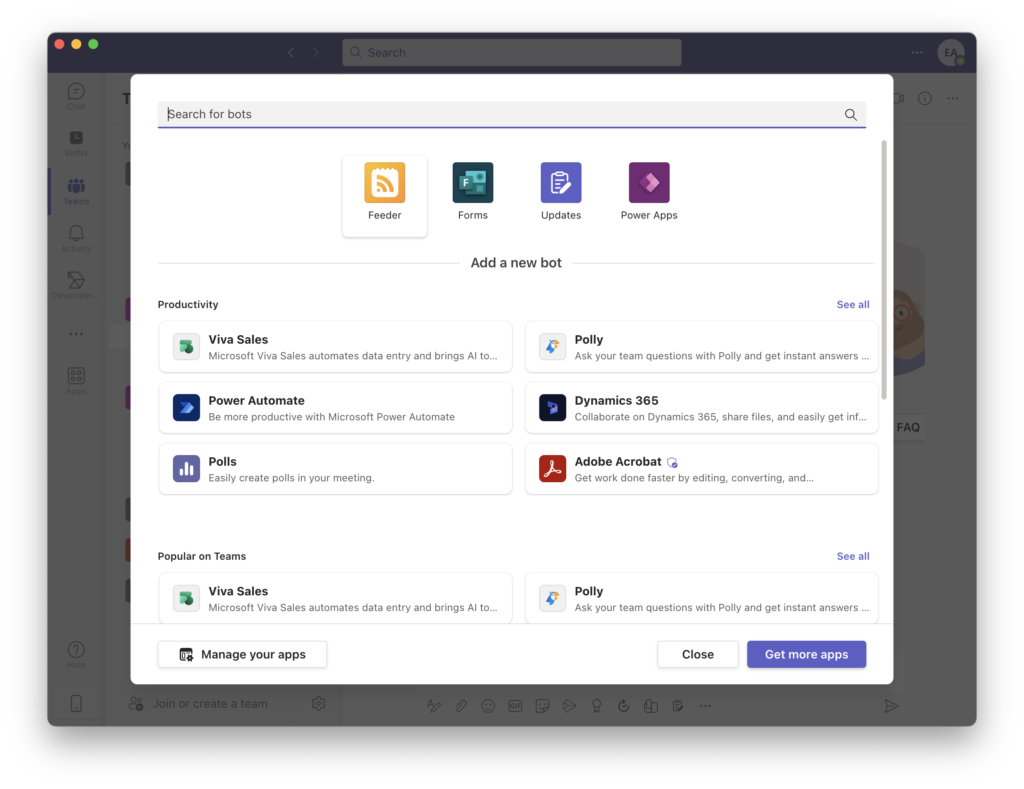
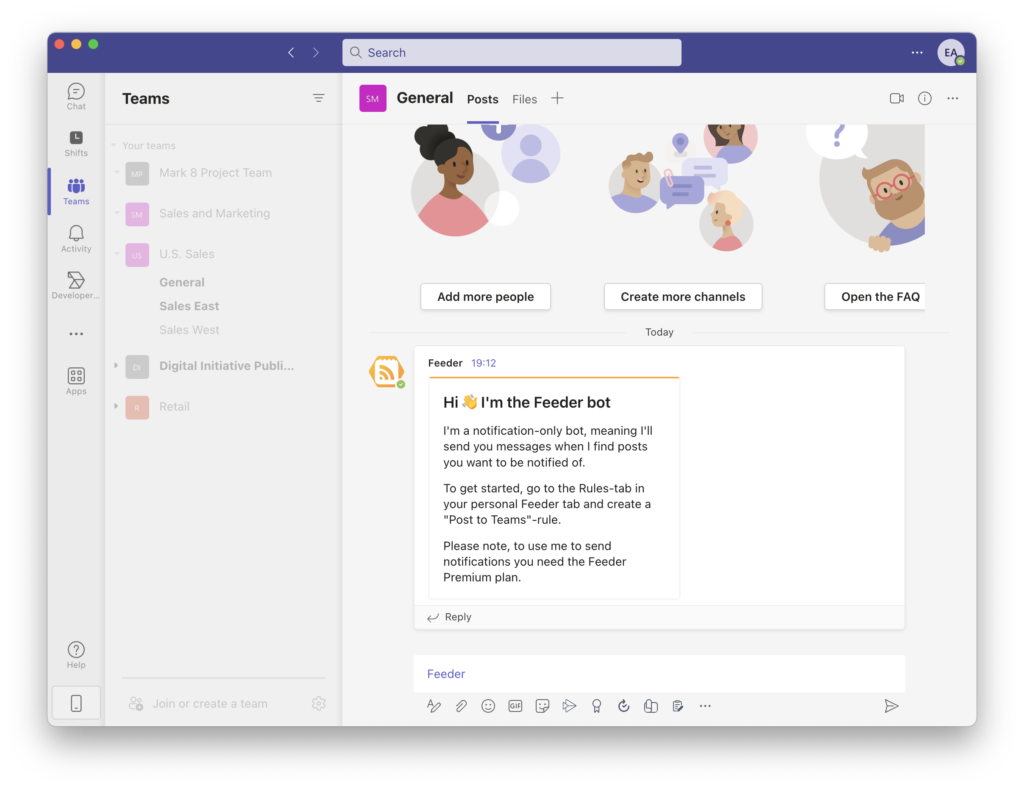
5. Now you can press the “Reload” button in the Rules form to load the channels available for Feeder.
6. Choose the channel you’d like to send notifications to.
We recommend creating a separate channel for automated news updates, so people can join and leave as they wish.
Once you’ve set it all up, it’s time to press “Save rule”. The rule will start monitoring your feeds and notify you in Microsoft Teams.
If you have any questions about Feeder’s Microsoft Teams integration, don’t hesitate to contact us on support@feeder.co.