Google Alerts is a great way to stay up to date with the latest updates on the world wide web. It works great with RSS readers like Feeder because you can get all updates in one place.
Adding a Google Alert feed is simple, just follow these steps:
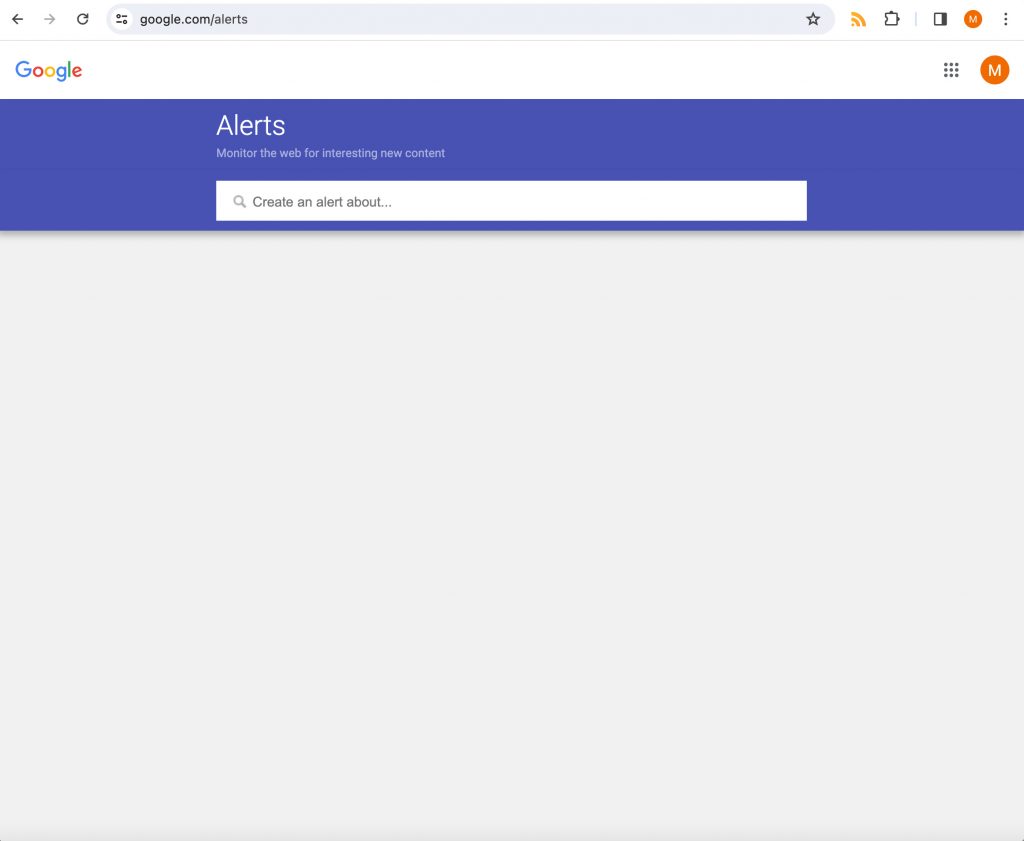
Make your search in the search box.
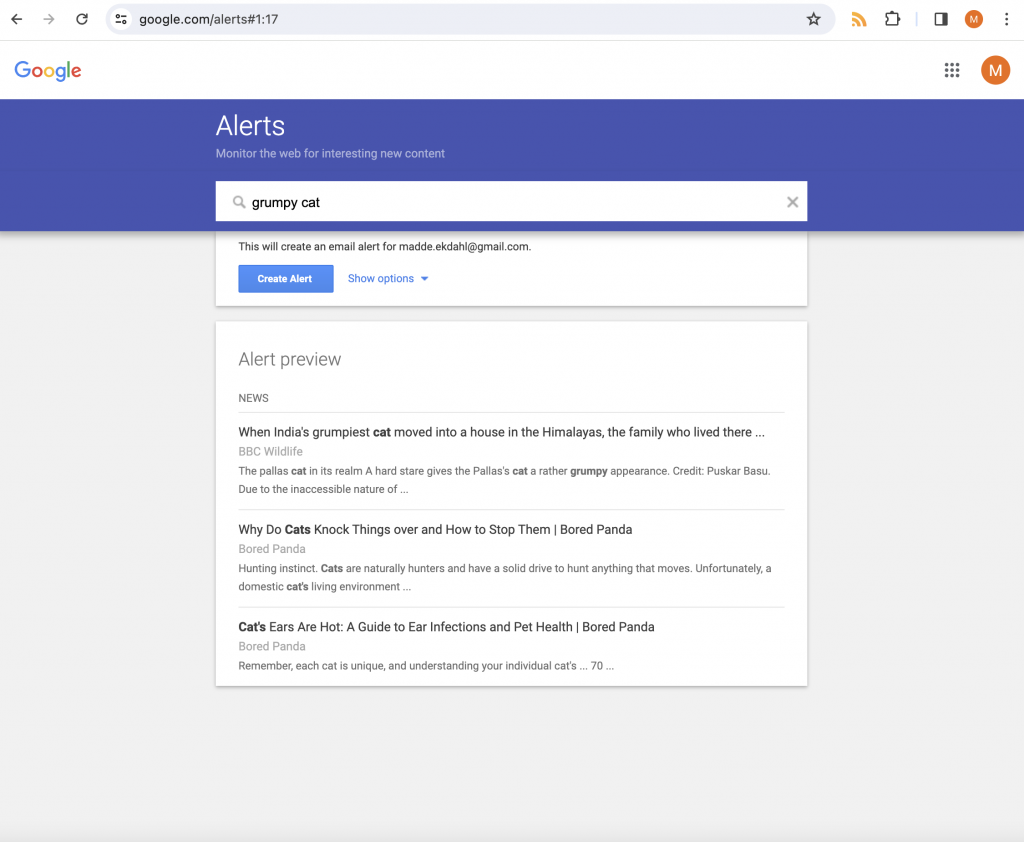
Before pressing “Create alert” press “Show Options”
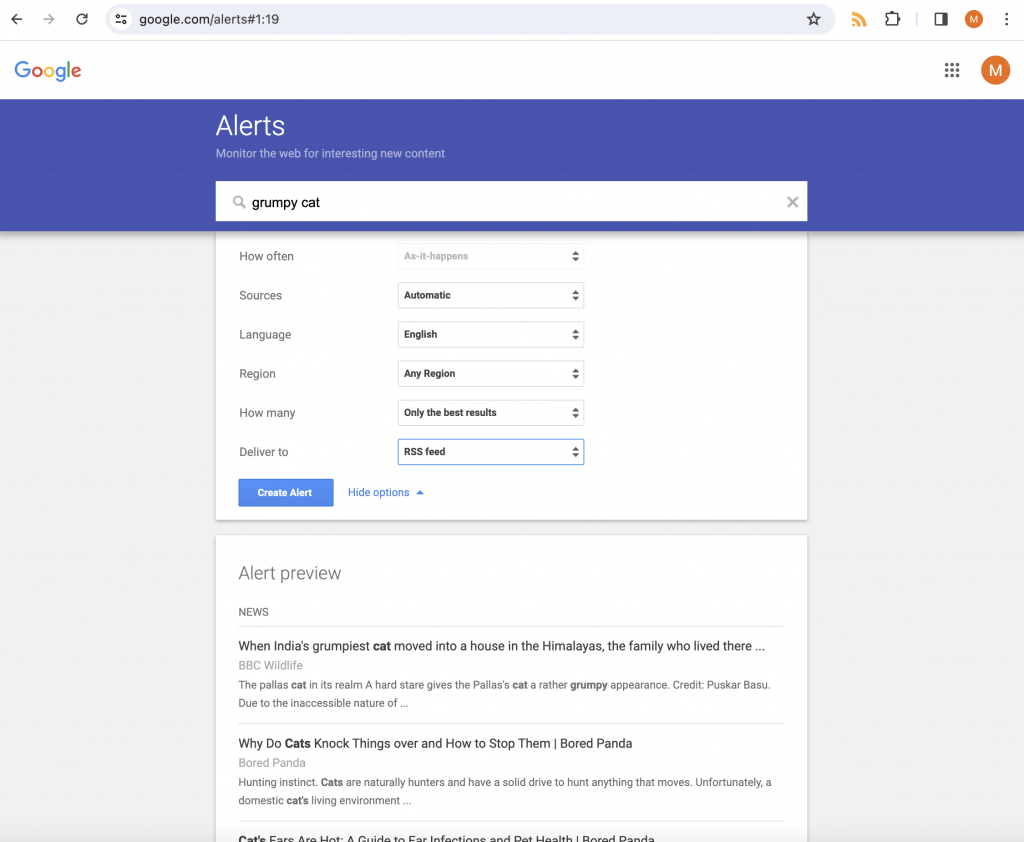
In the “Deliver to” option you need to change from your e-mail to “RSS Feed”.
Press “Create Alert” to save your alert.
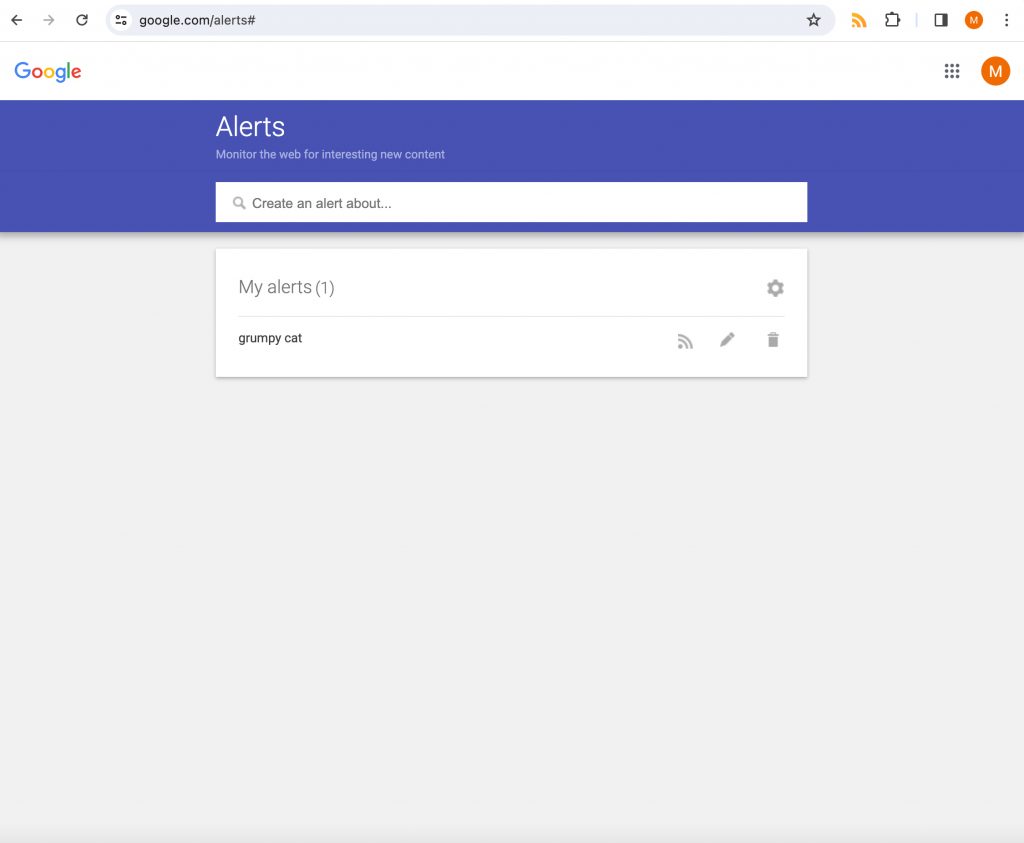
In the list of your alerts, press the RSS icon.
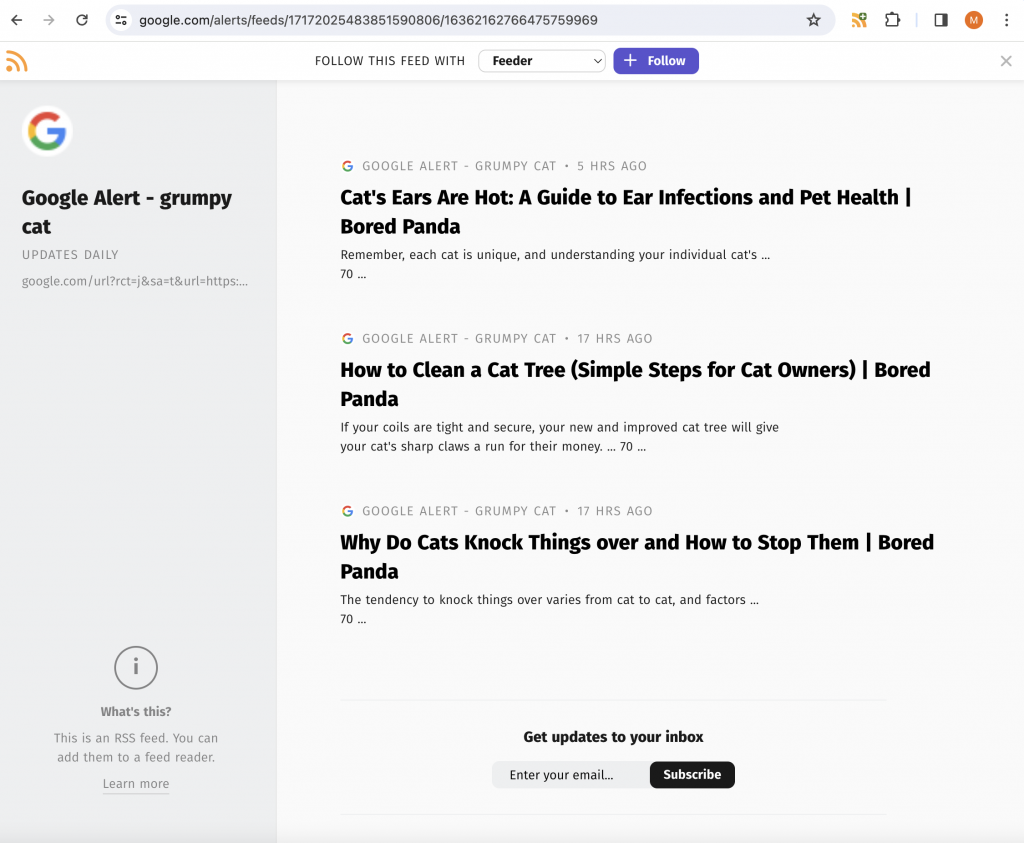
This will take you to the RSS Feed page. If you have the RSS Feed Reader extension installed you will get a prompt to follow instantly on your account. If not, you simply copy the URL in the URL bar and paste it into the add feed page of feeder.

“Deliver to” option greyed out? Can’t change to RSS?
Does your “Deliver to” option on your Google Alert look greyed out and you can’t change it to RSS?
Make sure that the “Delivery time” and “Digest” options are disabled. On the main page (google.com/alerts), there is a settings icon (![]() ). Click that to reveal the digest options. Make sure that these are disabled.
). Click that to reveal the digest options. Make sure that these are disabled.
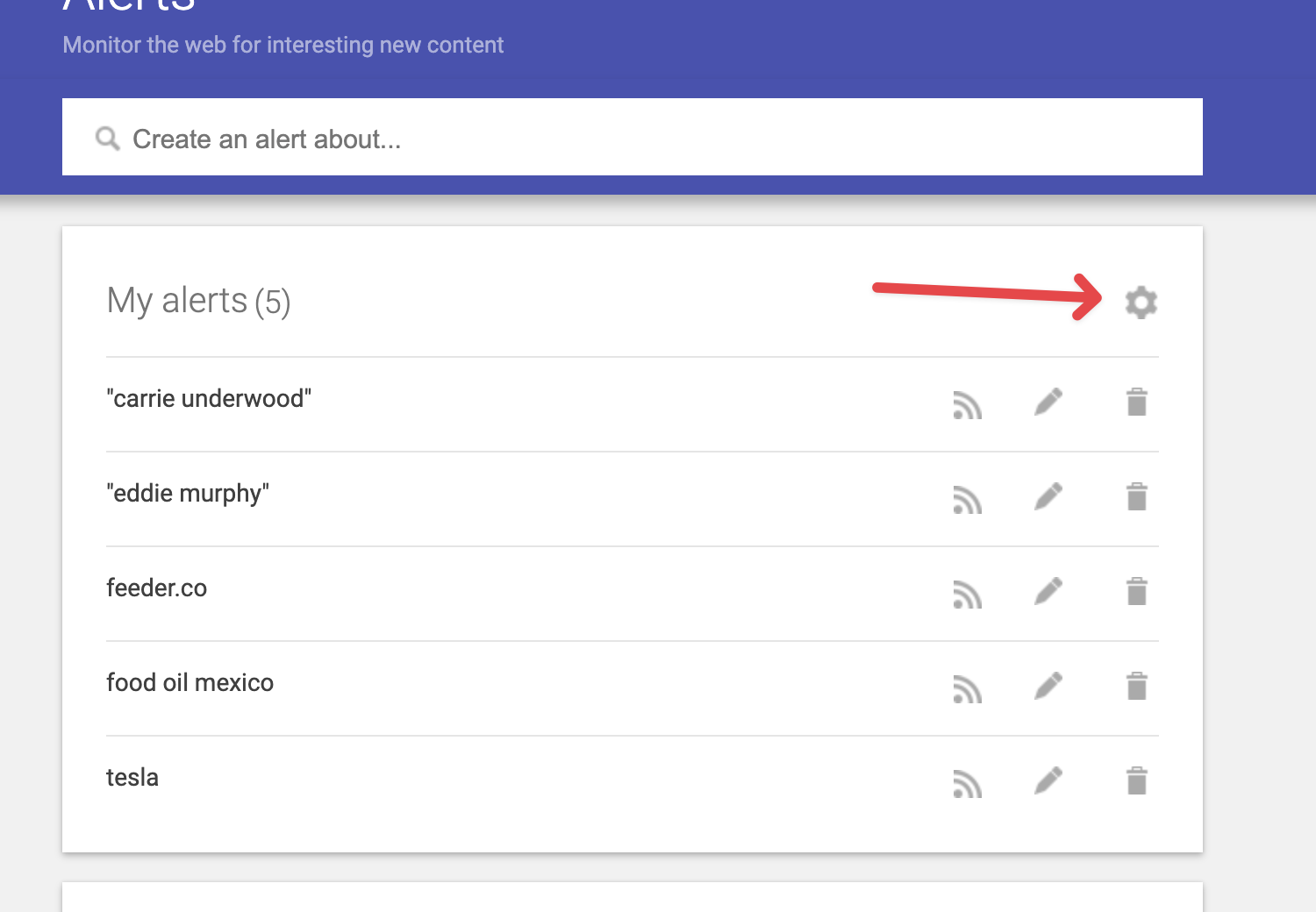
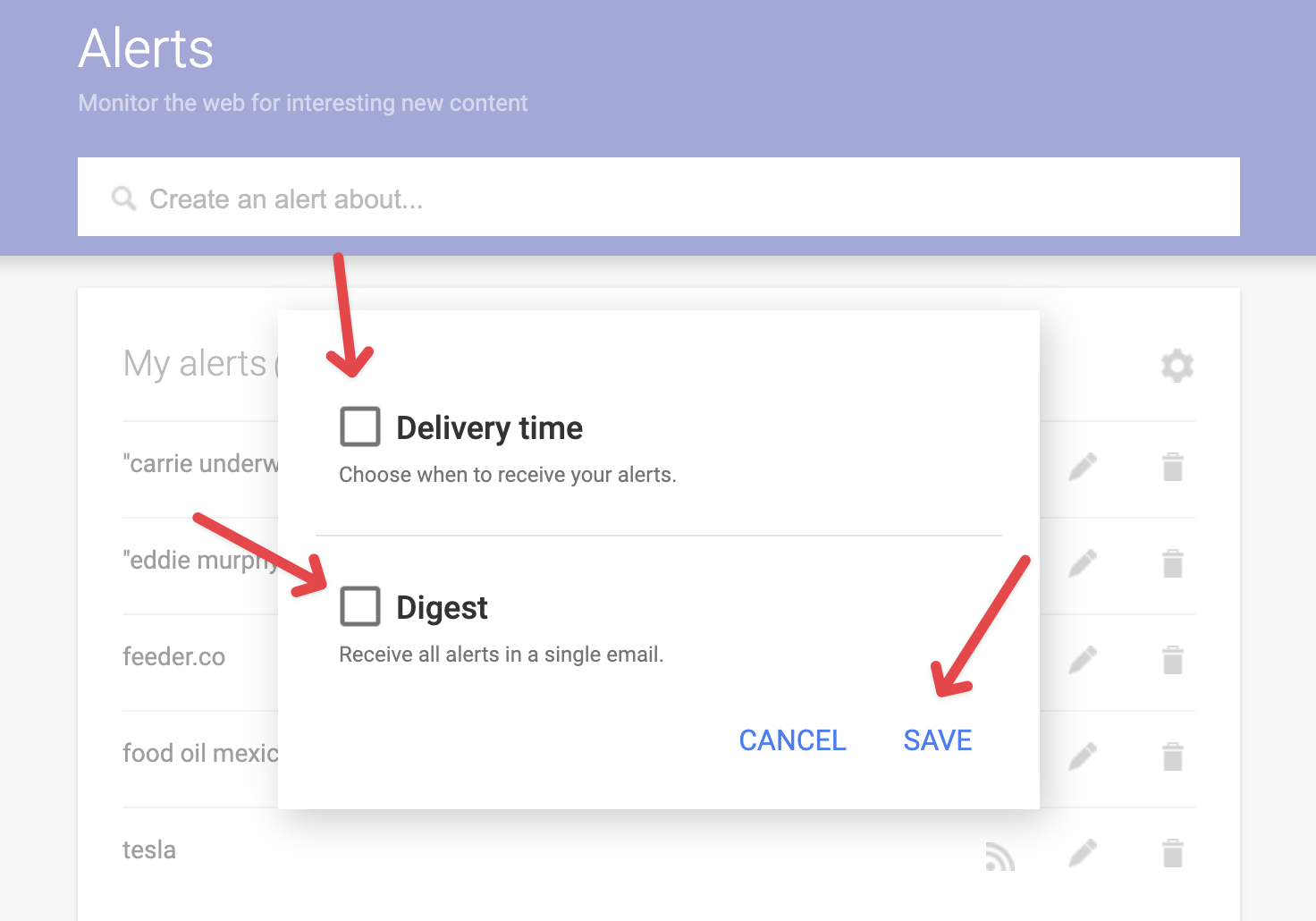
Also, when you are editing a Google Alert you need to make sure that the “How often” option is set to “As-it-happens”. Then it should be possible to change “Deliver to” to “RSS”.
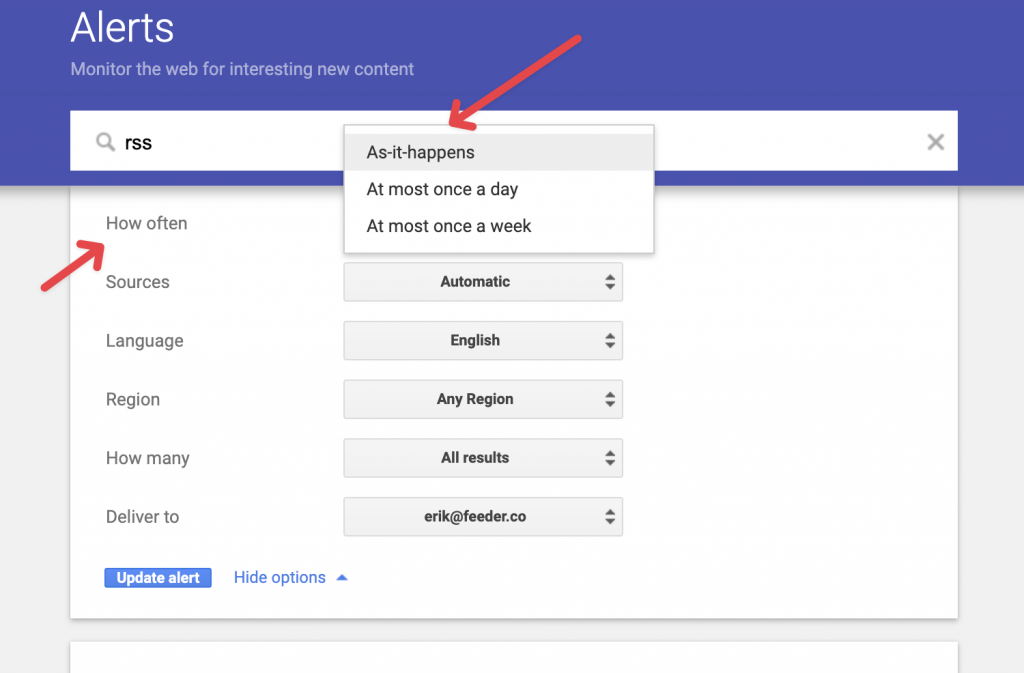
Any questions? You’re welcome to send us a message at support@feeder.co