With Rules you can take action on posts that match certain criteria. Rules can allow you to mark posts as read that aren’t interesting or star posts that are very interesting. In this guide we’ll talk about how to set up Rules and common use cases.
Rules are a Pro only feature. You can upgrade your account at any time by visiting the Billing section in settings.
Rules only apply to new posts
Before diving in: It’s important to remember that Rules criteria and filters only apply to new posts. If you create a Rule it will not retroactively apply to posts already in Feeder.
Create a Rule
Visit the web settings page on https://feeder.co/settings/feeds to get started. You can add a Rule while subscribing to a feed, or you can add/remove a Rule at any time while editing a subscription.
To get started, click “Edit” next to the feed where you wish to add a Rule.
Click on “+ Add Rule” to Add your first Rule.
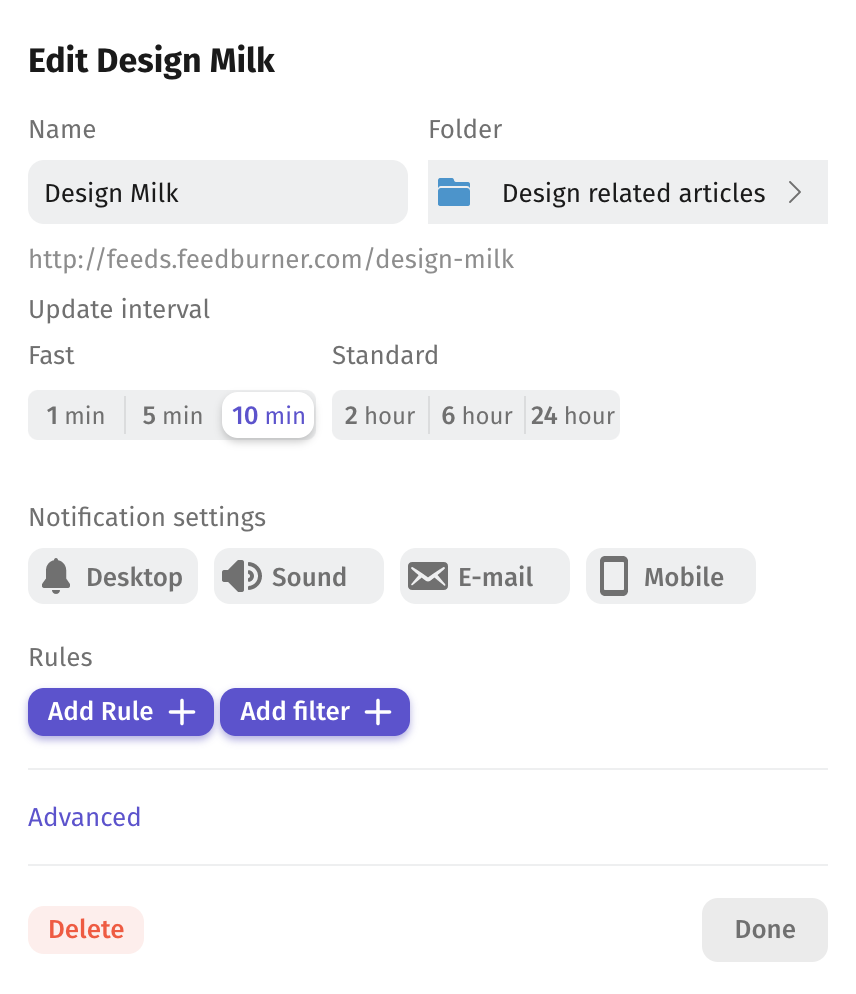
The first thing you need to do is choose what you want to happen.
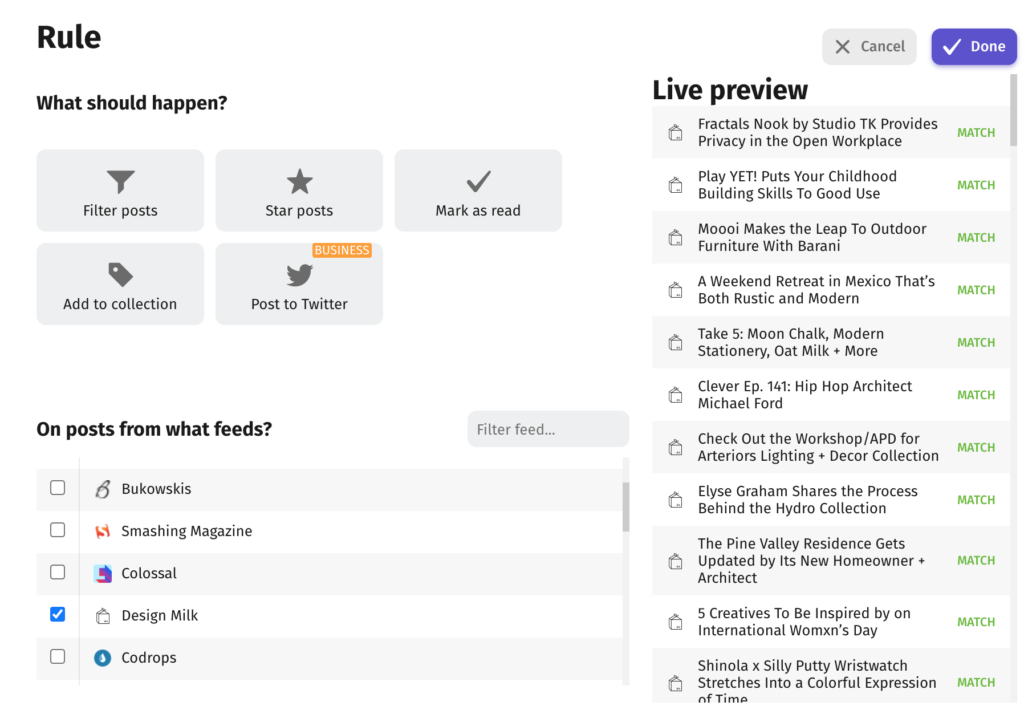
At this point you can choose what keywords to add. By default a Rule will match all posts. Add the keywords that you want to Rule to match on.
In the example below, we want to Star all posts that contain the word “furniture” in the Design Milk feed.
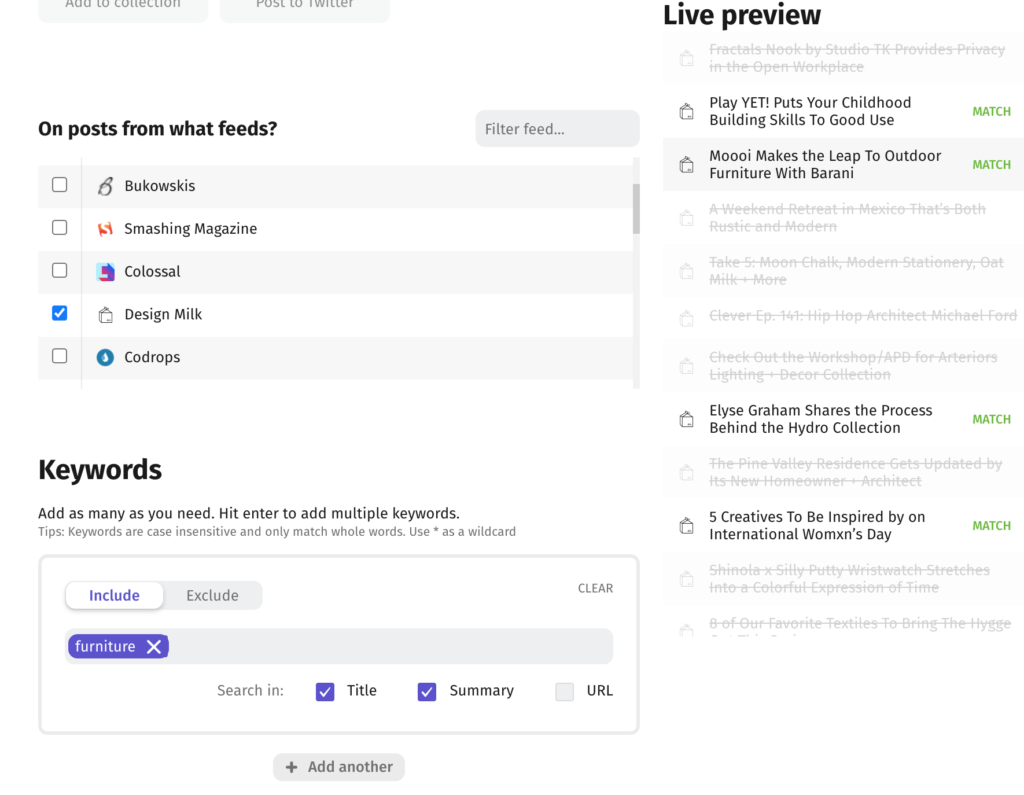
While we’re doing this we can see in Live preview how the keyword would match posts. The preview is useful if you accidentally added too many keywords so that it didn’t match what you expected.
Then press “Done” to save your changes.
Use Cases
Rules are versatile ways to improve your workflow within Feeder, or to create new workflows entirely.
Example: With Rules you can use Feeder as a ticketing platform. Most ticketing platforms provide RSS feeds for support requests. What you can do is to add a star to each request that match a certain urgency. The Starred posts view then becomes a way to track tickets that you should urgently look into.
Example: Mark all Posts as read to reduce the noise in your Unread list. For instance, you can ignore updates from news sources containing certain keywords. They will still be visible in the feed’s post list if you wish to go back later and have a look.
Example: Star all post from a feed to quickly access them. Let’s say you follow your children’s school blog and don’t want to miss any updates. You can set up a Rule to star all posts and then check the Starred post list to easily see the important updates.
Any questions? Let us know at support@feeder.co