Improve your workflow with keyboard navigation
We want to show you some easy ways to get more work done faster with Feeder. The optimal work posture is to keep two hands on the keyboard at all times. Moving between your mouse or trackpad constantly both strains your arms and is a small context switch for your brain.
To work more efficiently we need to reduce context switches. This helps our brains stay in a flow state (being in the zone), which also makes us feel less stressed and more gratified once work is done.
Feeder’s goal is to reduce context switches in life, and using our keyboard navigation features is a small step in this direction.
The most common keyboard workflows
- Using the arrow keys on your keyboard you can easily navigate between feeds and posts. Simply press up or down on your keyboard.
- When the post you want to read is highlighted, simply press enter to open that post.
- Enter will also take you one level down if you’re inside a folder or feed.
- Backspace will take you back one level from where you’re currently standing.
- R can be used to toggle the read states.
- S to toggle stars.
Try these shortcuts and see if they improve your workflow!
Collections
We’ve written a lot about collections in the past. They are a great way to streamline your workflow. What’s even cooler is that you can actually use a keyboard shortcut to add a post to a collection.

Dashboard
In the dashboard mode you can use all the same keyboard commands, but you can also use the left/right arrows to go between columns.
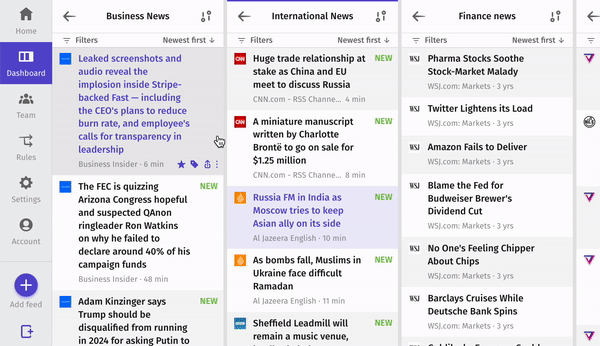
Advanced mode
The key arrows are placed quite awkwardly on the keyboard. To move over to the up and down arrows all the time is also a small context switch that you can get rid of. We have implemented J = down, K = up and L = enter.
Always present
If you forget any commands or quickly want a brief overview, all the current commands are available in the Help menu:
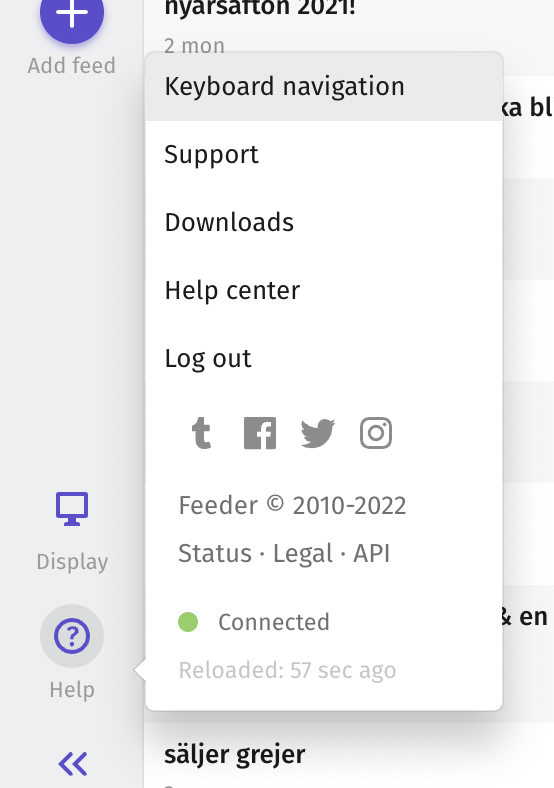
We’re always working to optimize your workflow even more. We’d love to hear how you are using keyboard navigation and if you have any ideas of how we can improve them. We’re always available for feedback at support@feeder.co.